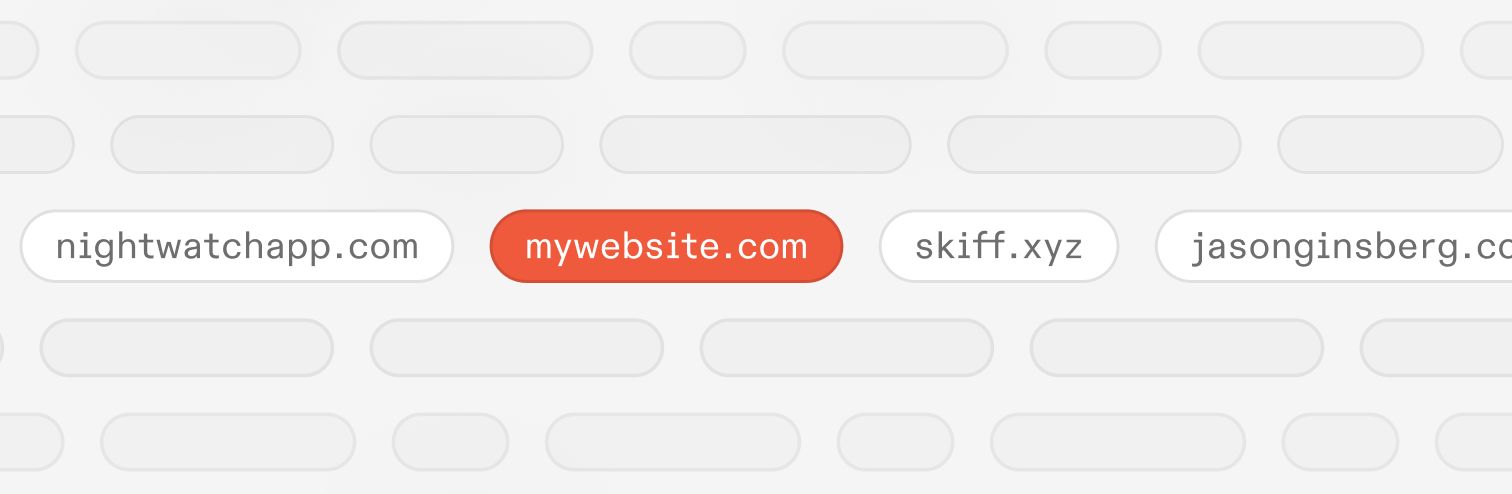
How to add a custom domain on Skiff for free
If you’re looking for the most private email provider, adding a custom domain should be a key part of your checklist. Domains enhance your privacy with greater ownership, portability, and aliasing to make sure you stay secure in all email communications.
In this article, we’ll cover how to add a custom domain to Skiff Mail, including purchasing a new domain or transferring a domain you own for free. Skiff Mail is an end-to-end encrypted, private email product featuring 10 GB of free storage, email aliasing, and much more - and the only encrypted email provider that lets you use a custom domain on the free tier.
We’ll review some basic features and setup in Skiff Mail, then we’ll cover how to transfer any custom domain into Skiff or purchase a new domain.
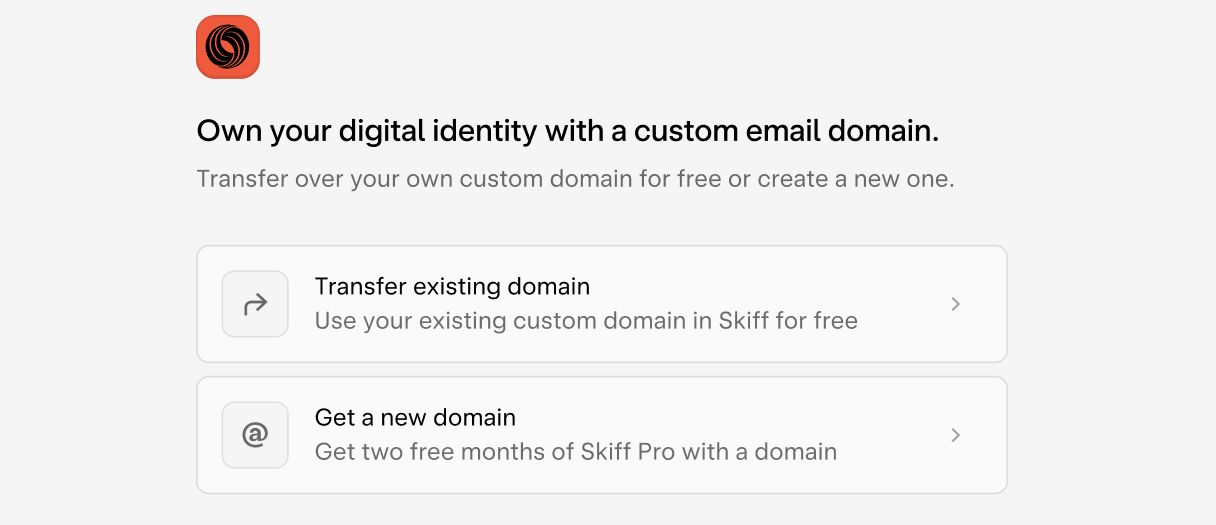
Why use a custom domain?
Custom domains are a fantastic resource for ensuring greater email security, privacy, and autonomy. A custom domain, like yourname.com, lets you switch between email providers easily while maintaining the same address, like [email protected]. You can keep this domain and address for life.
You can also add aliases at this domain to further increase your privacy online. For example, if you sign up for a news service or mailing list, you could send it to [email protected], making sure you can separate certain emails and contact information from other addresses.
What is Skiff Mail?
Skiff Mail is a private, end-to-end encrypted (E2EE) email product. In addition to 10 GB of storage on the free tier, labels, folders, filters, and more, Skiff Mail integrates seamlessly with Skiff Calendar, Pages, and Drive to form a full E2EE work suite.
How to set up a custom domain on Skiff
Setting up, buying, and sharing a custom domain on Skiff can be done in-app in under 5 minutes. To start, create a Skiff account here. Then, navigate to the settings → custom domains page, where you can choose between “configure domain” and “find your domain.” If you already have a domain you own on another registrar, like GoDaddy, Namecheap, Cloudflare, or Google Domains, choose “configure domain.” If you want to purchase a domain through Skiff for as little as $2.99 per year, choose “find your domain.”
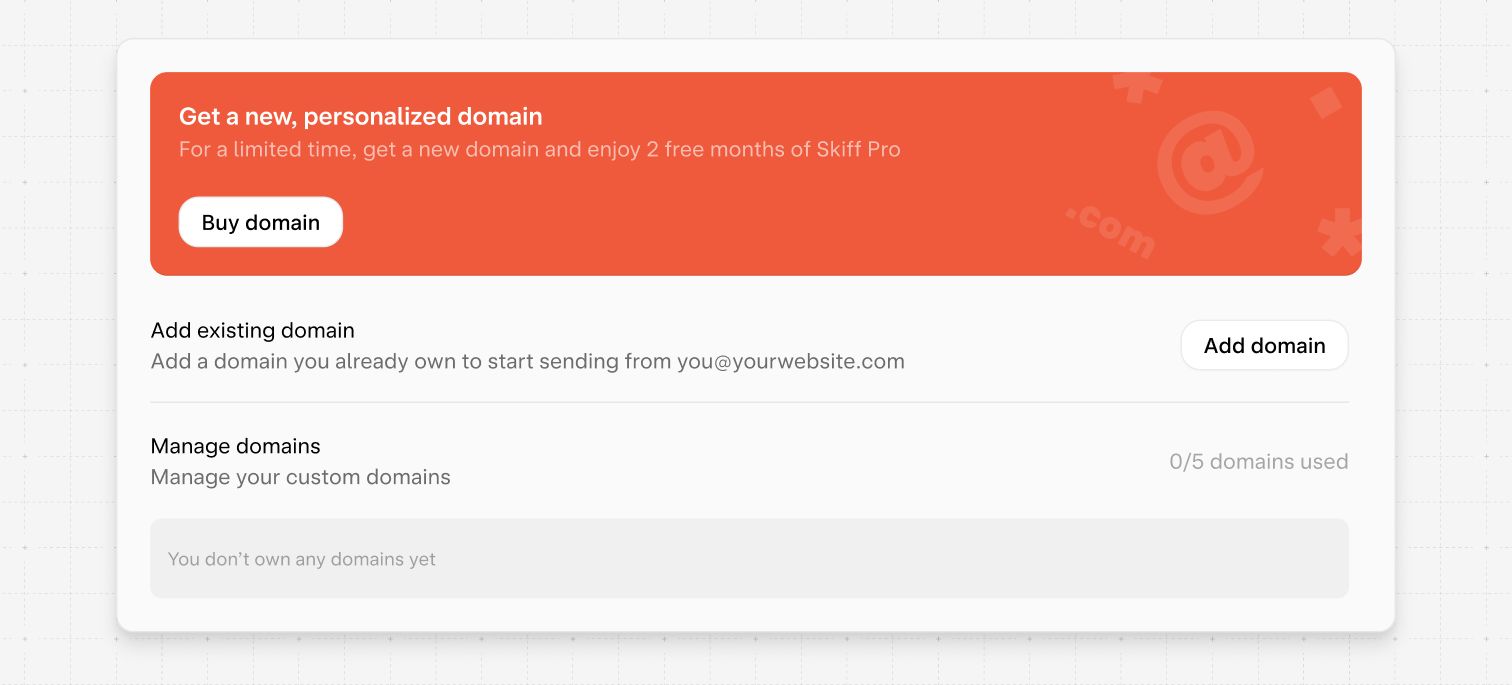
If you chose to purchase a domain with “find your domain,” your records will be automatically configured to work with Skiff Mail. If you chose “configure domain,” review the steps below to get your domain working properly with Skiff Mail.
- If you chose to configure your domain, enter your domain name in the text box. Then, click “Next.”
- You’ll now see a set of DNS records, including MX, TXT, and CNAME records. Go to your current domain registrar and add these records.
- Click “Confirm.” Now, Skiff will attempt to verify each record on your domain. If any of the records are incorrect, they will individually appear in red with an error message.
Once your domain is properly configured, you’ll see a green check mark.
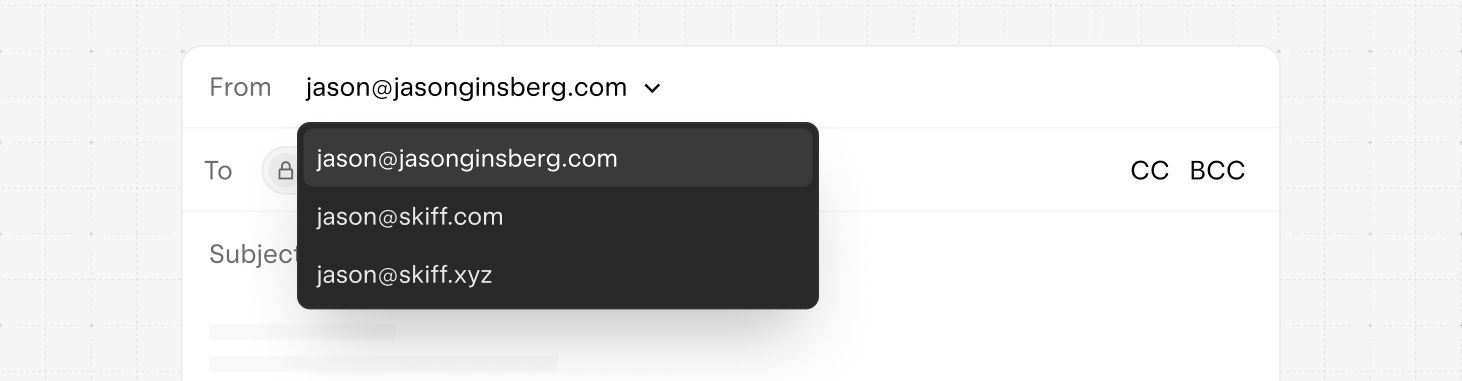
Configuring your email for maximum privacy
Now that your domain is set up, we’ll walk through how to set up email aliases and additional features for even greater privacy. Skiff Mail allows for unlimited aliases on any custom domain.
To set up email aliases, visit settings → aliases. Then, you can start adding aliases, like [email protected]. On Skiff Mail, you can add unlimited aliases for free to any domain, regardless of the plan you are on.
Aliases are useful for any new service you are using, such as a new news site, shopping at a new ecommerce store, or using a social media app - all services that may sell your user data to advertising services. If one alias starts to receive spam or unwanted emails, you can delete it - ensuring you don’t receive any more unwanted emails.
One additional setting that you may want to enable is blocking all remote content. Some images (“tracking pixels”), fonts, or other email data can contain trackers to supply senders with open rates or more data. If you enable blocking all remote content (settings → security), Skiff will block all images and possible trackers until you click a button to load them. This adds another layer of privacy from possible email trackers.
Questions? Reach out!
If you have any questions or need help setting up your domain, don’t hesitate to reach out to the Skiff team and community. Available on the help page, or Discord, reddit, and Twitter.
